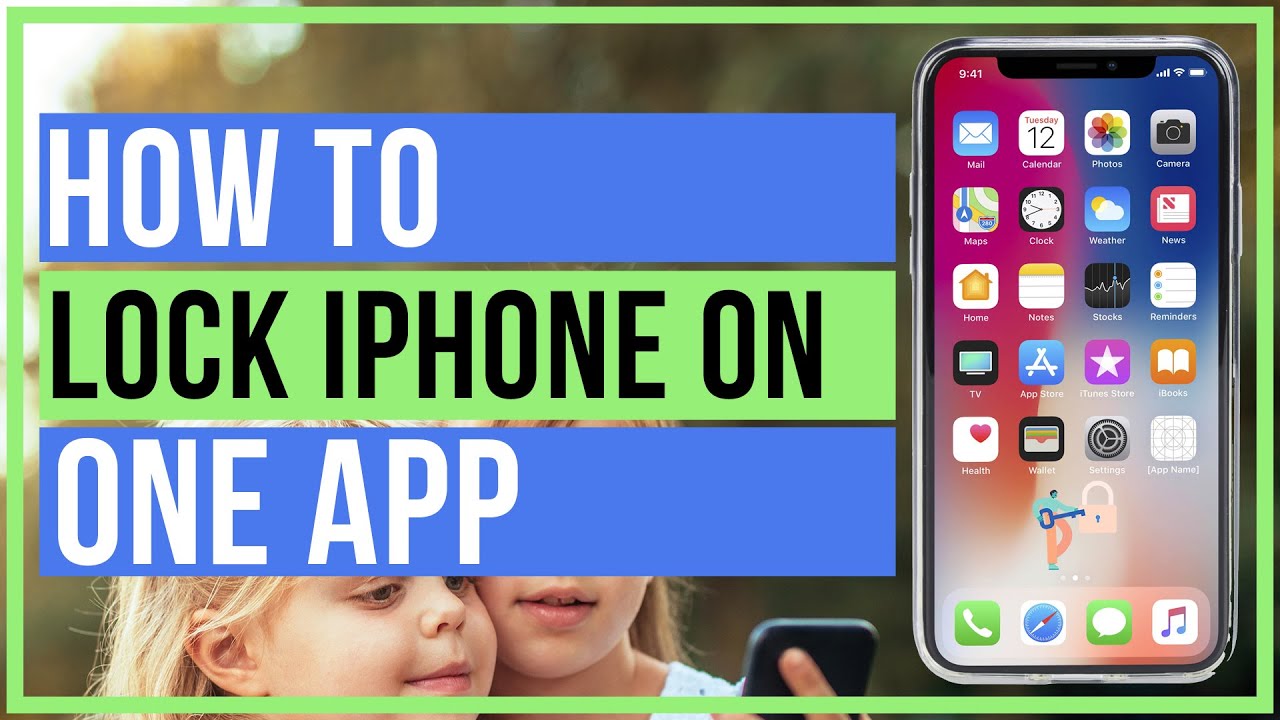Have you ever found yourself in a situation where you hand your iPhone to your kid, only to realize later that they’ve accessed something they shouldn’t have? It can be concerning to think about the potential risks and dangers that kids can be exposed to on their devices.
But fear not, because there’s a solution that can provide you with peace of mind. By utilizing the parental controls feature on your iPhone, you can lock the screen and ensure that your child only has access to age-appropriate content.
But that’s just the beginning.
Setting Screen Time Limits
To ensure your child’s healthy device usage, you can easily set screen time limits on your iPhone. This feature allows you to control the amount of time your child spends on their device, promoting a healthy balance between technology and other activities. By setting screen time limits, you can ensure that your child isn’t spending excessive amounts of time glued to their phone or tablet.
To set screen time limits on your iPhone, simply go to the Settings app and tap on ‘Screen Time.’ From there, you can set a daily time limit for your child’s device usage. Once the set time limit is reached, their device will automatically lock, preventing them from using it further. This helps in preventing your child from becoming overly dependent on their device and encourages them to engage in other activities such as outdoor play, reading, or spending time with family and friends.
Setting screen time limits also allows you to manage the specific apps and categories your child can access. You can block certain apps or limit their usage to a specific time period. This feature ensures that your child isn’t exposed to inappropriate content or spending excessive time on certain apps that may be addictive or distracting.
Restricting App Usage
You can easily restrict app usage on your child’s iPhone to ensure they’re only accessing appropriate and necessary applications. By doing this, you can have peace of mind knowing that your child is using their device in a responsible manner.
To restrict app usage, you can utilize the Screen Time feature on your child’s iPhone. Start by going to the Settings app, then tap on Screen Time. From there, you can set limits on specific apps or categories of apps.
For example, you can limit the amount of time your child can spend on social media apps or games. You can also block access to certain apps altogether. This way, you have control over what your child can and can’t access on their device.
It’s important to note that you can set different app restrictions for different days of the week, allowing for flexibility and customization. By restricting app usage, you can help your child develop healthy digital habits and ensure they’re using their iPhone responsibly.
Filtering Web Content
To further ensure your child’s online safety, it’s essential to implement effective methods for filtering web content on their iPhone. With access to the internet, your child may come across inappropriate or harmful content that can negatively impact their development. Fortunately, there are steps you can take to protect them from such exposure.
Firstly, you can enable the built-in parental controls on your child’s iPhone. These controls allow you to filter web content based on age appropriateness and restrict access to specific websites. By setting up restrictions, you can ensure that your child only accesses content that’s suitable for their age and maturity level.
Additionally, there are various third-party apps available that offer advanced web filtering capabilities. These apps provide features such as blocking specific categories of websites, creating whitelists or blacklists, and monitoring your child’s internet activity. Research and choose an app that aligns with your filtering preferences and meets your child’s needs.
It is important to regularly review and update the web filtering settings on your child’s iPhone. As they grow older and their needs change, you may need to adjust the filtering criteria accordingly. Regularly discussing internet safety with your child and educating them on responsible online behavior is also crucial in ensuring their overall online safety.
Blocking Inappropriate Content
Using effective methods to block inappropriate content is crucial for ensuring your child’s online safety. With the vast amount of information available on the internet, it’s important to protect your child from stumbling upon content that may be harmful or inappropriate for their age.
Thankfully, there are several ways to block such content on your child’s iPhone screen.
One effective method is to enable the built-in parental controls provided by Apple. These controls allow you to restrict access to specific websites, apps, and content types based on age ratings, categories, or specific websites. By setting up these restrictions, you can ensure that your child only accesses age-appropriate content.
Another method is to install third-party parental control apps. These apps offer additional features such as real-time content filtering, website blocking, and activity monitoring. They provide more advanced options to customize the level of content restriction based on your child’s needs.
It is also important to regularly communicate with your child about internet safety and the importance of avoiding inappropriate content. Teach them about responsible online behavior and the potential risks associated with accessing inappropriate content.
Enabling Location Tracking
To further enhance your child’s online safety, let’s now explore how to enable location tracking on their iPhone. Enabling location tracking allows you to keep an eye on your child’s whereabouts and ensure their safety.
To start, go to the Settings app on your child’s iPhone. Scroll down and tap on Privacy.
Next, tap on Location Services. Here, you can see a list of apps that use location services. Scroll down and find the app you want to enable location tracking for, such as Find My or Find My Friends.
Tap on the app and select the ‘While Using the App’ option. This way, the app will only track your child’s location when they’re actively using it.
You can also enable location tracking for all apps by selecting the ‘Always’ option. However, be aware that this may drain the battery faster.
It’s important to talk to your child about location tracking and explain why it’s necessary.
Frequently Asked Questions
Can I Set Different Screen Time Limits for Different Days of the Week?
Yes, you can set different screen time limits for different days of the week. This allows you to have more control over your child’s device usage and ensure a healthy balance.
Is It Possible to Restrict Access to Certain Apps During Specific Times of the Day?
Yes, you can restrict access to certain apps during specific times of the day. This feature allows you to set limits and control your child’s usage, ensuring they only access appropriate apps at designated times.
How Can I Block Specific Websites or Types of Content on My Child’s Iphone?
You can block specific websites or types of content on your child’s iPhone by using parental controls. Simply go to the settings, select restrictions, and set the desired limitations for web browsing.
Are There Any Additional Measures I Can Take to Prevent My Child From Accessing Inappropriate Content on Third-Party Apps?
To prevent your child from accessing inappropriate content on third-party apps, you can enable restrictions on their iPhone. This will allow you to limit app downloads, disable explicit content, and block certain apps altogether.
Can I Receive Notifications or Alerts When My Child Leaves a Designated Location?
Yes, you can receive notifications or alerts when your child leaves a designated location. This feature allows you to stay informed and ensure your child’s safety.
Conclusion
In conclusion, with the use of parental controls, you can easily lock the iPhone screen for your kids.
By setting screen time limits, restricting app usage, filtering web content, blocking inappropriate content, and enabling location tracking, you can ensure a safe and controlled digital experience for your children.
Take advantage of these features to provide a healthy balance between technology and their overall well-being.